Final Music Magazine
17:09
music
,
Music Magazine
0 Comments
17:09 music , Music Magazine 0 Comments
Construction - Double Page Spread
15:35
music
,
Music Magazine
0 Comments
Again I made my double page spread in Adobe Photoshop CC 2014. I started by creating the canvas size to 420x297 as this is the dimensions of a double page spread. I added my picture in the background and used the objects to created a bar down the left hand side, The bar has been rotated to give a more indie/alternative look. I wanted the article to match the angled edge of the grey bar, to do this I used the Envelope Distort Tool to bind the text box to the edge of the angled bounding box, formatting the text to justify meant the text was evenly distributed and looked even.15:35 music , Music Magazine 0 Comments
Construction - Contents Page
20:04
music
,
Music Magazine
0 Comments
20:04 music , Music Magazine 0 Comments

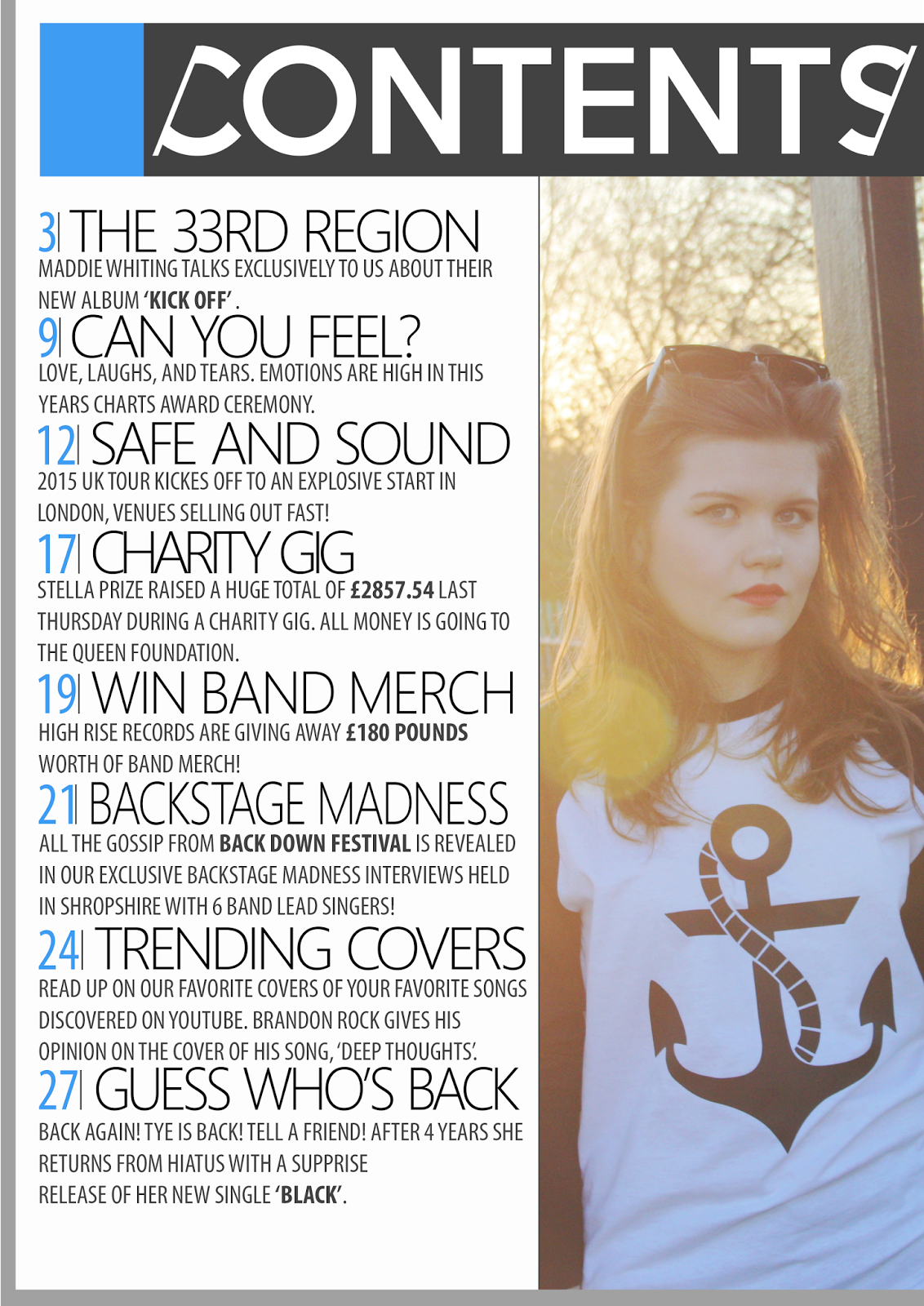
Construction - Front Cover
16:23
music
,
Music Magazine
0 Comments
16:23 music , Music Magazine 0 Comments

Band Identity - Editing Photos
15:20
music
,
Music Magazine
0 Comments
To edit all the photos in my Music Magazine I will be using Adobe Photoshop CC 2014. This lets me change all elements of the photo to give the exact look that I want.15:20 music , Music Magazine 0 Comments
Front Cover
Here is the original photo that I am wanting to use on my front cover:I have cropped the photo to the correct size of 210 x 297 to fit a4 paper and positioned the photo to where I want it. I also used the Patch Tool and the Spot Healing Tool to touch up the skin of my model as codes and conventions of Music Magazines have flawless skin on all of their models.

Contents Page
Double Page Spread
Draft - Front Cover, Contents and Double Page Spread
11:49
music
,
Music Magazine
0 Comments
Again using Adobe Illustrator CC 2014 I have made a draft for my Music Magazine for all three elements on my magazine coursework.11:49 music , Music Magazine 0 Comments
This is the final draft for my magazine that I will use to make my final piece with.
Draft - Fonts
10:11
music
,
Music Magazine
0 Comments
Choosing a font for my main masthead took some time, I decided that I wanted to use a sans serif font as it fits better with the codes and conventions of a music magazine. Here is a selection of fonts that I like:10:11 music , Music Magazine 0 Comments
Flat Plan - Double Page Spread
08:39
music
,
Music Magazine
0 Comments
The double page spread was probably the hardest to make a Flat Plan for. I think this is because there are so many different examples of double page spread and no obvious signs of codes and conventions.08:39 music , Music Magazine 0 Comments
Here are my 3 mock ups made in Adobe Illustrator:
Flat Plan - Contents
07:36
music
,
Music Magazine
0 Comments
Making my contents page in Adobe Illustrator I am able to fine a layout that looks ascetically pleasing. Here are my 3 first passes for my contents page.07:36 music , Music Magazine 0 Comments
Flat Plan - Front Cover
07:04
music
,
Music Magazine
0 Comments
After looking at many different front covers for magazines I made 3 flat plans of what I wanted my front cover to look like, this is so when I design my draft and my final piece I am able to reference back at these first ideas. Here are the 3 Flat Plans that I have created using Adobe Illustrator CC 2014.07:04 music , Music Magazine 0 Comments
Photo Shoot - Raw Photos
09:28
music
,
Music Magazine
0 Comments
Here are some of the photos that I took on my photo shoots.09:28 music , Music Magazine 0 Comments
Photo shoot - Locations
08:46
music
,
Music Magazine
0 Comments
Before I go onto my photo shoot I want to scout out some locations. To do this i will use both my local knowledge of the area that I live in and also Google Street View to look for locations that are further afield.08:46 music , Music Magazine 0 Comments
In Shifnal I plan to go to these locations:
Popular Posts
-
School Magazine Questionnaire
-
 Media Bible - Camera Movements
Media Bible - Camera Movements
-
 Media Bible - Editing
Media Bible - Editing
-
 School Magazine Questionnaire Analysis
School Magazine Questionnaire Analysis
-
 Research Into My Target Audence - Questionare
Research Into My Target Audence - Questionare
-
 Media Bible - Camera Angles
Media Bible - Camera Angles
-
 Media Bible - Camera Shots
Media Bible - Camera Shots
-
Photo Shoot - Raw Photos
-
 School Magazine Evaluation
School Magazine Evaluation
-
 Construction - Contents Page
Construction - Contents Page
Blog Archive
-
▼
2015
(36)
-
▼
May
(20)
- Evaluation: Question 7
- Evaluation: Question 6
- Evaluation: Question 5
- Evaluation: Question 4
- Evaluation: Question 3
- Evaluation: Question 2
- Evaluation: Question 1
- Final Music Magazine
- Construction - Double Page Spread
- Construction - Contents Page
- Construction - Front Cover
- Band Identity - Editing Photos
- Draft - Front Cover, Contents and Double Page Spread
- Draft - Fonts
- Flat Plan - Double Page Spread
- Flat Plan - Contents
- Flat Plan - Front Cover
- Photo Shoot - Raw Photos
- Photo shoot - Locations
- Band Identity - Model Shots
-
▼
May
(20)
.png)



























0 comments: